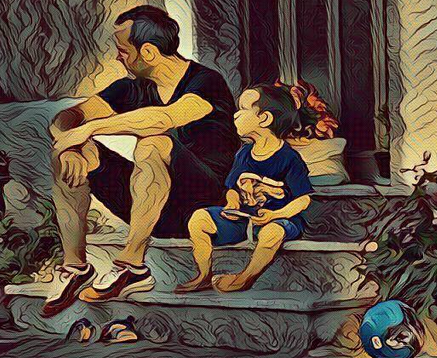Arduino Base
My second arduino board kit
Bought this https://www.aliexpress.com/item/4001107780551.html
And experimented a bit: https://pastebin.com/G3L1uD2Y
DISPLAYING SENSOR DATA CUSTOMIZED!

https://www.circuitbasics.com/arduino-7-segment-display-tutorial/ https://www.makerguides.com/lm35-arduino-tutorial/
#define sensorPin A0
#include <SevSeg.h>
int digitBuffer[4] = { 0};
SevSeg sevseg; //Instantiate a seven segment controller object
unsigned long previousMillis = 0;
const long interval = 1000;
int i, j, k;
void setup()
{
byte numDigits = 4;
byte digitPins[] = {10, 11, 12, 13};
byte segmentPins[] = {9, 2, 3, 5, 6, 8, 7, 4};
sevseg.begin(COMMON_ANODE, numDigits, digitPins, segmentPins);
sevseg.setBrightness(10);
//Serial.begin(9600);
}
void loop()
{
int reading = analogRead(sensorPin);
float tempC = reading * (5000 / 1024.0) / 10;
/*unsigned long timerGlobal = millis();
sevseg.setNumber(timerGlobal/1000);
sevseg.refreshDisplay();*/
static unsigned long timer = millis();
if (millis() >= timer) {
timer += 300;
sevseg.setNumber(tempC, 2);
}
sevseg.refreshDisplay();
/*Serial.print(tempC);
Serial.print(" \xC2\xB0"); // shows degree symbol
Serial.println("C");
delay(1000);*/
}
WATER SENSOR
https://arduinogetstarted.com/tutorials/arduino-water-sensor
STEPPER MOTOR BIG
https://youtu.be/avrdDZD7qEQ https://www.lombardoandrea.com/motori-passo-passo-arduino-joystick/
SG90 MICRO SERVER
https://www.youtube.com/watch?v=ceTYMgdfhRk
STEPPER MOTOR WITH JOYSTICK

https://simple-circuit.com/arduino-stepper-motor-joystick-control/ https://create.arduino.cc/projecthub/arduino-applications/stepper-motor-control-with-joystick-f5feb1
Unipolar stepper motor speed and direction control with Arduino
* and joystick
* This is a free software with NO WARRANTY.
* https://simple-circuit.com/
*/
// include Arduino stepper motor library
#include <Stepper.h
// define number of steps per revolution
#define STEPS 32
// define stepper motor control pins
#define IN1 2
#define IN2 3
#define IN3 4
#define IN4 5
// initialize stepper library
Stepper stepper(STEPS, IN4, IN2, IN3, IN1);
// joystick pot output is connected to Arduino A0
#define joystick A4
void setup()
{
}
void loop()
{
// read analog value from the potentiometer
int val = analogRead(joystick);
// if the joystic is in the middle === stop the motor
if( (val 500) && (val < 523) )
{
digitalWrite(IN1, LOW);
digitalWrite(IN2, LOW);
digitalWrite(IN3, LOW);
digitalWrite(IN4, LOW);
}
else
{
// move the motor in the first direction
while (val = 523)
{
// map the speed between 5 and 500 rpm
int speed_ = map(val, 523, 1023, 5, 500);
// set motor speed
stepper.setSpeed(speed_);
// move the motor (1 step)
stepper.step(1);
val = analogRead(joystick);
}
// move the motor in the other direction
while (val <= 500)
{
// map the speed between 5 and 500 rpm
int speed_ = map(val, 500, 0, 5, 500);
// set motor speed
stepper.setSpeed(speed_);
// move the motor (1 step)
stepper.step(-1);
val = analogRead(joystick);
}
}
}
FLAME SENSOR
https://geekydaayaree.blogspot.com/2020/04/2-pin-flame-sensor-interfacing-with.html
int flameSensorPin = 0; // a0
int flameSensorReading;
int buzzerPin=8;
void setup(void)
{
Serial.begin(9600);
pinMode(buzzerPin,OUTPUT);
}
void loop(void)
{
flameSensorReading = analogRead(flameSensorPin);
if(flameSensorReading<1023)
{
digitalWrite(buzzerPin,HIGH);
}
else
{
digitalWrite(buzzerPin,LOW);
}
Serial.print("Analog reading = ");
Serial.println(flameSensorReading); // the raw analog reading delay(1000);
delay(500);
}
RFID SERIAL MON
https://create.arduino.cc/projecthub/MisterBotBreak/how-to-use-rfid-with-serial-monitor-ecfc26

DHT11 SENSOR

https://forum.arduino.cc/t/solved-lcd-i2c-problem-printing-text/510124/4
#include <Wire.h>
#include <hd44780.h> // main hd44780 header
#include <hd44780ioClass/hd44780_I2Cexp.h> // i2c expander i/o class header
#include "dht.h"
#define dht_apin A0 // Analog Pin sensor is connected to
dht DHT;
hd44780_I2Cexp lcd; // declare lcd object: auto locate & config exapander chip
// LCD geometry
const int LCD_COLS = 16;
const int LCD_ROWS = 2;
void setup()
{
int status;
status = lcd.begin(LCD_COLS, LCD_ROWS);
if(status) // non zero status means it was unsuccesful
{
status = -status; // convert negative status value to positive number
hd44780::fatalError(status); // does not return
}
}
void loop() {
DHT.read11(dht_apin);
lcd.setCursor(0,0);
lcd.print((String)"Humidity: " + DHT.humidity);
delay(2000);
lcd.setCursor(0,1);
lcd.print((String)"Temp: " + DHT.temperature);
delay(2000);
lcd.clear();
delay(2000);
}